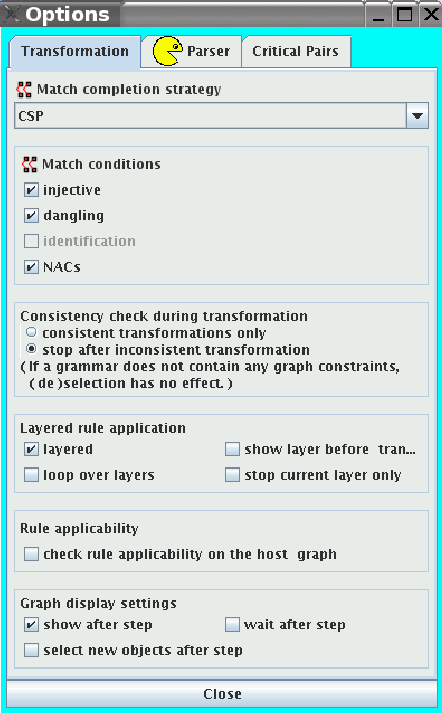 |
The first mode to apply a rule is called Step mode. Here,
one selected rule will be applied exactly once to the current
host graph. The match morphism in the Step mode may be defined by the user
analogously to a rule morphism:
From menu Transform, we choose menu item Match
and define the match morphism elementwise by clicking on a graph object
in the left-hand rule side first, and then clicking on a graph
object in the host graph. Of course,
the corresponding graph objects must be of the same type
or in case of inheritance connected through a parent-child
relation, there must be
a consistent mapping of the attributes, and the mapping must be
compatible with the source and target functions of edges.
Another possibility to define a mapping is
to choose the Map mode of the context menu
Edit Mode
and then click on the corresponding objects in the LHS and in the host graph. Of course, a
mapping also can be deleted by choosing Unmap from the same menu.
Defining the match completely ``by hand'' may be tedious work. Therefore,
AGG allows to complete a partial match by choosing the Transform
menu item NextCompletion after having defined an
arbitrary partial morphism. The partial morphism will be
completed to a total match automatically. If there are several choices
for completion, one of them is chosen arbitrarily.
Calling Next Completion
again, another completion is computed, if possible. In this way, all possible
completions are computed and shown one after the other in
the editor using equal numbers for corresponding objects.
After having defined the match, we choose item
Step in menu Transform, and the rule will be applied to the host graph once at the given match.
The result is shown in the graph editor.
Thereafter, the host graph can immediately be edited, for
instance to improve the layout of the new graph.
Afterwards, any other rule may be selected and applied to the new
graph in the Step mode as described above.
In AGG transformation options can be chosen by clicking item
Options... of menu Preferences.
The options are shown in Figure 21.
The first option defines a match completion strategy:
For a very simple host graph (for example without attributes),
the simple strategy Simple BT might be the fastest,
whereas for our ShortestPath example we chose CSP
which can be considered as standard strategy .
Options injective, dangling, identification and
NACs define the properties of selected match completion strategy
for direct transformation step.
Since AGG has a formal foundation based on the algebraic approach to
graph transformation
and the theoretical concepts are implemented as directly as possible
AGG offers clear concepts and sound behavior concerning the graph
transformation.
Generally, to define a direct transformation step we have used the so-called
single-pushout (SPO) approach to graph transformation in the
category of graphs and partial graph morphisms.
Switching on the gluing condition, combining the dangling and identification conditions,
allows to realize the so-called double-pushout (DPO) approach
in the category of graphs and total graph morphisms
in the operational point of view.
Furtheron, two options allow to decide how graph consistency constraints influence the graph transformation process.
Options for layered rule application have the following meaning:
If option check rule applicability on the host graph
is set, each rule will be checked whether it is applicable to the
current host graph. This check will be done after each graph transformation step.
Visually, the name of a non-applicable rule will be gray-colored
in the grammar tree view.
Alternatively, you can use menu item
Check Rule Applicability of pop-up menu GraGra to
perform this check only once. Using button Undo allows to
switch off this check.
Further options define a kind of display settings of the graph transformation process.
To get the previous state of the host graph after a transformation
step or process has been done you can use menu
item Undo of menu Transform.
Alternatively, you can use menu item Reset Graph of
pop-up menu GraGra.
Let us illustrate the transformation process by transforming the start graph of our ShortestPath example using the rules of graph grammar ShortestPath.ggx. We will go through a transformation session in Debug mode in order to show all important intermediate transformation steps.